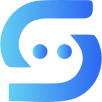#
Customize
The Customize menu allows you to customize all the messages your bot automatically provides (greeting, ticket created, and ticket closed), as well as the topic colors on your group.

#
Variables and HTML Styling
In the Greeting Message, Ticket Created Message, and Ticket Closed Message sections, you can use the following supported variables and HTML tags.
#
Supported Variables
Note
We recommend using the {first_name} field, since Telegram users are only required to provide their first name; all other fields are optional.
#
Supported HTML Tags
Note
You can also use supported HTML tags nested within each other.
#
Greeting Message
Below, you can view the default Greeting Message.

<b>Hello {first_name} 👋🏻</b>
Thank you for choosing our service. If you have any issues or questions, feel free to send us a message!- To edit the Greeting Message, send your text as a reply to the message below, then click Continue.

Note
For 💎 Plus users, the 🤖 Powered by superiorbot.io text is automatically removed. It remains visible for 🚀 Pro users.
#
Ticket Created and Closed Messages
Below, you can view the default Ticket Created and Closed Messages.

Your ticket has been successfully created, please wait for a reply.Your ticket has been successfully closed. If you need further assistance, feel free to send a new message.- To edit the Ticket Created Message, send your text as a reply to the message below, then click Continue.

- To edit the Ticket Closed Message, send your text as a reply to the message below, then click Continue.

#
Topic Color
To customize topic colors in your group, use the menu below. The selected color will automatically apply to all new tickets.
Note
By default, the color is set to bluish. You can customize it before launching your bot.