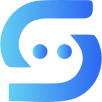#
Settings
Now that you’ve completed all the necessary configurations for your bot, you can finally start using Superior Bot.
The Bot menu below will welcome you.

By clicking the Settings button, we can start configuring all the necessary settings for your bot.
#
Bot Token
We previously explained where to find your bot token in this section. Please copy your bot token before proceeding.
- Click the Bot Token menu to register your bot token to Superior Bot.

- Send your bot token as a reply to the message below, then click Continue.

#
Spam Protection
Spam Protection is specifically designed to block spam requests sent to your bot. You can configure the bot’s spam protection mode from the menu below.
Note
Spam Protection is enabled by default. You can turn it on or off before starting your bot.

If your bot detects spam from a user, the message below will be sent to them and they will be timed out for 1 hour.
- User Perspective:

- Group Perspective:

Warning
Spam Protection may sometimes detect group messages (grouped images) as spam. In such cases, you can remove unnecessary timeouts by using the /rmt <user_id> command.
#
Start Bot
Once you’ve completed all the necessary configurations, you can start your bot anytime by clicking the Start Bot button.

#
Registering Your Bot to the Group
After creating the group, you had already added your bot to the group. Now, all you need to do is go back to the group and use the /register command.

Now, you can share your bot's username! Your bot is ready to serve 🥳