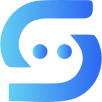#
Creating a Group
You’ve created and customized your bot — now all that’s left is to create the private group needed for support. Below, we’ve explained how to do this in detail.
- Find the dropdown menu below and click on New Group.

- Continue without adding anyone to the group.

- Enter a name for your group and proceed.

#
Enable Topics
Next, make sure to enable the topics feature. This will allow your bot to automatically create a new topic in the group whenever a ticket is opened.
- Click on your group’s name once.

- Click the pencil icon (edit) in the top right corner.

- Turn on topics feature.

#
Change Group Type to Private
To ensure that no one can see your group’s content, you should set your group type to private.
Warning
You should never set your group type to public.
- Tap your group’s name to open the Edit Group menu, then select Group Type.

- Make sure the group type is set to Private.

#
Adding Your Bot to the Group
Since we’ve come this far, let’s not finish without adding your bot to the group, right? 😎 Follow the steps below to add your bot to the group.
- Tap your group’s name to open the Edit Group menu, then select Administrators.

- Click the add icon, enter your bot’s username and then click your bot.

- Grant your bot the permissions shown below and add your bot.

#
Disabling Add to Group Feature
Since you have added your bot to the group you created, you can disable the Add to Group feature visible in your bot's info section. This way, others won’t be able to add your bot to any group.
- Send the
/mybotscommand to @BotFather, select your bot, and then click Bot Settings.

- Select Allow Groups? option.

- Click Turn groups off.