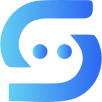#
Invite Team Members
Invite team members to a private group to handle tickets collectively, ensuring a balanced and efficient workflow.
Caution
Promoting others to admin may allow them to make unauthorized changes in the group. Therefore, NEVER promote anyone to an admin — you should be the only admin in the group.
#
Editing Permissions
You’ll need to adjust some permissions before adding any team members to your group. The steps are shown below.
- Tap your group’s name to open the Edit Group menu, then select Permissions.

- Set the permissions as shown below and save the changes.

#
Adding a Team Member
Now that you've configured the permissions, you can add your team member to the group.
Caution
NEVER invite anyone via a link. To add team members, use only the method described below. This prevents others from being added to your group without your permission.
- Tap your group’s name to open the Edit Group menu, then select Members.

- Click the add icon.

- Enter your team member’s username or simply select them from the list to add.

Warning
If you still can't add a team member to the group after following the steps above, make sure your team member's Settings Privacy and Security Groups and Channels setting is set to Everybody.